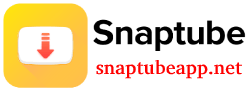How to use the main features of Snaptube
As you know, Snaptube is an Android app that provides an easy, fastest, and extremely secure way to download videos and music from video-sharing websites. This app is so user-friendly for beginners. This app developer updates day by day for its user’s best experience. I hope, you won’t face any problem to get accessing the major features of Snaptube, you can easily use this app. Let’s get to know how you can use it.
Explore Multiple Platforms in One Place
After installing the SnapTube app, say goodbye to the hassle of having multiple apps on your phone. Because, all the video sharing and social network platforms like YouTube, Facebook, Instagram, Twitter, Dailymotion, WhatsApp, Tiktok, Vimeo, and more are available in this app, and also you can access these websites.
When you open the app, you can see some popular website icons. You can virtual customize (remove/add) this website from the Browsers tab.
At the top, you will see Snaptube’s search bar where you can copy and paste the URL or type your keyword to find your videos.
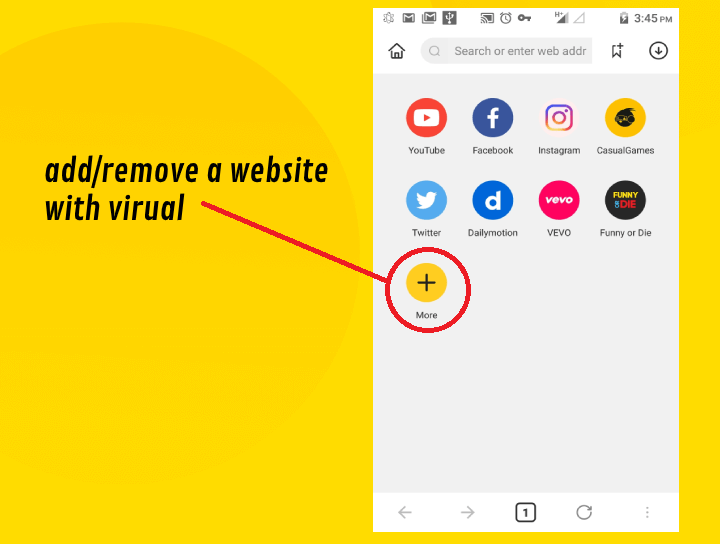
Download videos in different resolutions
It is extremely easy to download videos using Snaptube.
You can download any video with some clicks. You will see a download button icon at the bottom of the video, click on it.
Then, select the video resolution format you desire, and it will start downloading. And also you can download the video as audio (mp3).
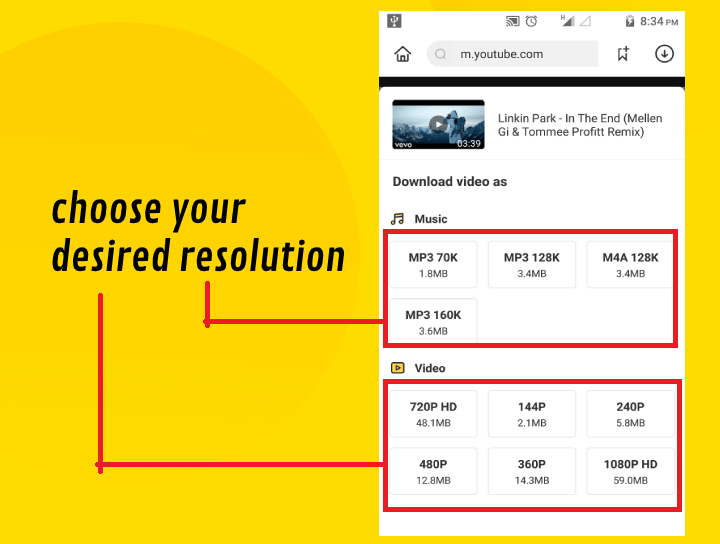
Night Mode On
Night Mode provides to protect your eyes. Snaptube supports a smart night mode that would make it easier for you to watch videos in the dark. This will maintain a soothing dark background for you to browse the app. To turn on/off the Night Mode, just go to the “Me” section >> Settings >> “Night Mode“.
Explore More Settings
If you want to have a personalized experience, then you can simply tweak Snaptube settings. Just visit its Settings tab to know about the picture-in-picture mode, optimized YouTube search, music control bar, clipboard link identification, and so much more.